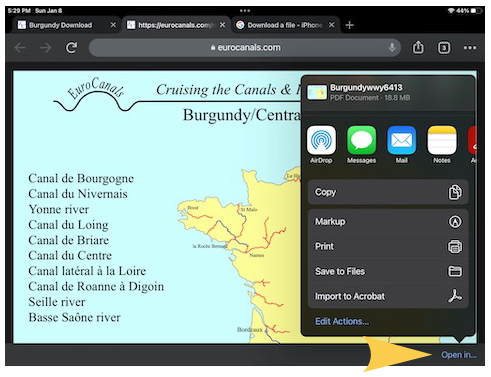Begin the download by tapping the "Download Now" button on the previous page. The PDF file will begin to download. It may take some time for the file to download and the screen will be blank, but progress can be seen by watching the blue bar at the top of the screen (below.)
Downloading Files to iPad
Before downloading you should install Adobe Acrobat Reader into your iPad, if you do not already have it. Use the App Store and search for that title, it is free. Look for the item shown below. You will not need paid services.
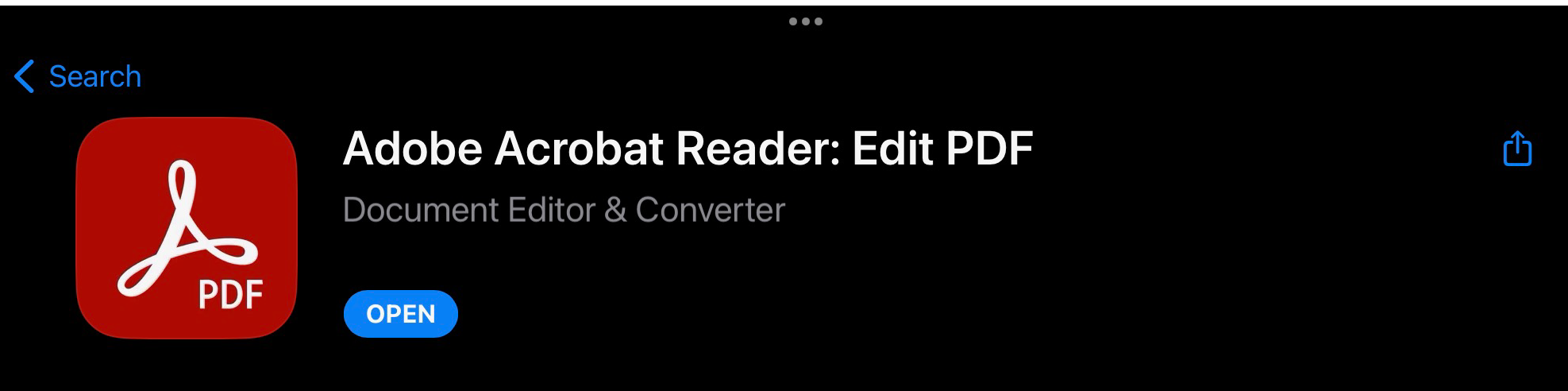
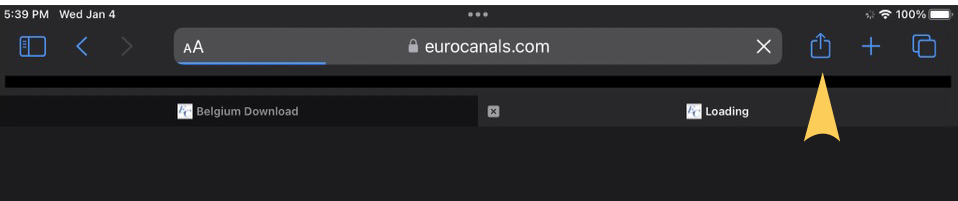
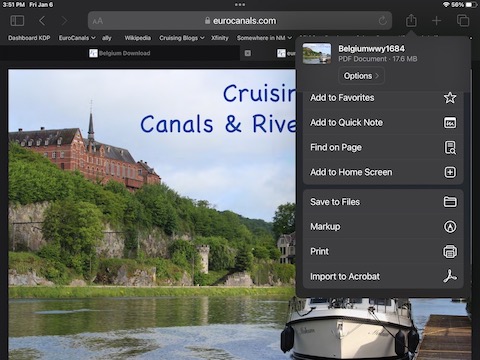
When the file completes downloading you can read through it on your screen, but it is not saved in your device for future viewing. Look for the Share icon at upper right (blue square box with Up arrow, marked here by yellow arrow), tap on that icon. A list of options will open; tap on "Save to Files” or "Import to Acrobat" (if the Acrobat app has been installed.) Do not select "Print" unless you are ready, the files contain hundreds of pages. If you select any of the "Add..." options, you are not saving the file, only a link to download it again; it will not be available offline. Acrobat should open automatically and display the file, and also store it for future use.
(If you are using the Chrome browser, scroll down for a tip.)
In the Chrome browser, swipe lightly on the screen and at the bottom right of the screen the link “Open in” will appear (marked here by yellow arrow). Tap on that link and the panel shown will open; select “Import to Acrobat” as above.